浮叶蓝空的博客
分享学习心得,记录学习笔记
文章:
84
访问:
559930
登录
关于
首页
今天是:
2025年12月21日 星期日
类别
PHP(39)
其他笔记(20)
Java(1)
C++(17)
mysql(2)
JavaScript(4)
近期文章
Linux下Cmake引用第三方静态库示例
Linux下使用Cmake构建静态库示例
Ubuntu设置自动挂载硬盘,挂载U盘
压力测试工具Apache JMeter基本使用
使用PHP脚本借助FFmpeg一键合并视频
Shell中的>、1>、2>、2>&1、&>详解
PHP开启多进程实现异步非阻塞并行执行任务
博主推荐
PHP实现文件下载接口
Qt读写注册表,C++读写注册表
PHP动态修改配置文件,存储为文件
MySql常用语法
Powershell远程连接
PHP从字符串中获取需要的内容部分
封装PHP的HTTP请求
WEB打包为桌面程序
fuyelk
2019年12月01日
5136
# WEB打包为桌面程序教程 > github上有一个开源使用Electron开发项目nativefier,可以将一个网址封为桌面程序,下面记一下使用方式 ### 相关文档 #### 1. Electron文档 [https://www.electronjs.org/docs/latest/tutorial/tray](https://www.electronjs.org/docs/latest/tutorial/tray "https://www.electronjs.org/docs/latest/tutorial/tray") #### 2. Nativefier文档 [https://github.com/nativefier/nativefier/blob/master/API.md](https://github.com/nativefier/nativefier/blob/master/API.md "https://github.com/nativefier/nativefier/blob/master/API.md") ## 开始打包 ## 1. 安装node.js 下载地址:http://nodejs.cn/download/ ## 2. 安装nativefier 任意地方打开命令窗口:npm install nativefier -g ## 3.打包命令: 在任意目录中打开命令窗口,执行以下命令,先看下方可选参数! ``` nativefier --name "mynote" "http://www.milinger.com" --icon "E:\mynote.ico" --tray --single-instance --maximize ``` ### 命令参数 - [程序名称] --name "mynote" - [WEB网址] "https://www.milinger.com" - [图标] --icon "E:\DEV\mynote.ico" - [单实例] --single-instance - [禁用DeV工具] --disable-dev-tools - [全屏] --full-screen - [最大化] --maximize - [隐藏窗口框架] --hide-window-frame - [忽略Web安全错误] --insecure - [忽略证书错误] --ignore-certificate - [显示菜单栏] -m, --show-menu-bar - [宽度] --width <value> - [高度] --height <value> - [最小宽度] --min-width <value> - [最小高度] --min-height <value> - [最大宽度] --max-width <value> - [最大高度] --max-height <value> - [版本] --app-version <value> - [禁用上下文菜单] --disable-context-menu - [开启托盘] --tray - [启动时只在托盘显示] --tray start-in-tray - [总是在上面] --always-on-top - [文件下载选项] --file-download-options '{\"saveAs\": true}' - [支持cookie及缓存] --portable - [禁止外部网站] --internal-urls " .*? " - [应用程序版权] --app-copyright <value> - [忽略安全更新提示] --disable-old-build-warning-yesiknowitisinsecure ### 示例 ``` nativefier.cmd --name "fuyelk的博客" "https://www.fuyelk.com" --icon "D:/nativefier/icon.ico" --tray --single-instance --disable-dev-tools --ignore-certificate --disable-context-menu --file-download-options '{\"saveAs\":true}' --protable --disable-old-build-warning-yesiknowitisinsecure --internal-urls " .*? " --insecure --app-version 1.0.1 ``` ## 问题解决 - 类似electron-v5.0.10-win32-x64.zip这个资源下载不动,需要手动下载,放到"C:\当前用户\AppData\Local\electron\Cache\”目录中(该目录默认隐藏了),重新运行打包命令 - 资源库地址:https://npm.taobao.org/mirrors/electron/ - 该资源下载地址:https://npm.taobao.org/mirrors/electron/5.0.10/electron-v5.0.10-win32-x64.zip ## 可能用到的代码 ##### 页面内发起系统通知: ``` /** * @param title '消息通知' * @param content '你有一条新消息,打开软件查看' */ function sysNotice(title,content) { const notification = { title: title, body: content, href: '/', icon: '/static/index/img/navlogo.png', }; const myNotification = new window.Notification(notification.title, notification); // 当通知被点击时在系统中打开 myNotification.onclick= function(){ self.location = notification.href; } } ``` ### 题外话:因为Nativefier是用Electron开发的,所以可以按Electron的方式对程序进行自定义,下面举个栗子 ####修改系统托盘退出按钮的功能: 主程序文件是`resources/app/lib/main.js`,整个文件是个匿名函数,函数体里面有一个变量 **\_\_webpack\_modules\___** ,该变量的值是一个巨大的数组,每个值又是一个匿名函数,长这个样子 ```JS /* 69 */ /***/ (function(__unused_webpack_module, exports, __webpack_require__) {}), ``` 托盘在第69个值,可以搜索 **/\* 69 \*/** ,托盘菜单默认是这样的 ```JS const contextMenu = electron_1.Menu.buildFromTemplate([ { label: options.name, click: onClick, }, { label: 'Quit', click: () => electron_1.app.exit(0), }, ]); ``` "Quit" 可以改个名字,比如叫 "退出",click 执行的默认是退出程序,可以改为我们想执行的内容,比如执行 **customQuit** 在这个 **customQuit** 里面让他调用 **Stop.exe** 程序,这里可以学习一下 **/\* 71 \*/** 号值里面的 **run** 方法照抄一下就是 ```JS const customQuit = ()=> { let path = __webpack_require__(14); let app = (__webpack_require__(17).app); var customProgram = path.resolve(path.dirname(process.execPath), '.', 'Stop.exe'); (__webpack_require__(72).spawn)(customProgram, [''], {detached: true}).on('close', app.quit); }; const contextMenu = electron_1.Menu.buildFromTemplate([ { label: options.name, click: onClick, }, { label: '退出程序', click: customQuit, }, ]); ``` ### 题外话结束 --- # 封装EXE程序为安装包 ## 1. 下载Inno Setup程序 - 官网:http://www.jrsoftware.org/isinfo.php - 6.0.3版本下载地址:http://files.jrsoftware.org/is/6/innosetup-6.0.3.exe - 程序图标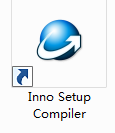 ## 2. Inno Setup程序安装过程略 ## 3. 封装过程很简单,下面是示例 ``` ; Script generated by the Inno Setup Script Wizard. ; SEE THE DOCUMENTATION FOR DETAILS ON CREATING INNO SETUP SCRIPT FILES! #define MyAppName "我的APP" #define MyAppVersion "1.0.3" #define MyAppPublisher "fuyelk" #define MyAppExeName "我的APP.exe" [Setup] ; NOTE: The value of AppId uniquely identifies this application. Do not use the same AppId value in installers for other applications. ; (To generate a new GUID, click Tools | Generate GUID inside the IDE.) ; 注意 ↓↓ 下面这个AppID需要更换一下 ↓↓ 注意 AppId={{DE55A89E-A4A7-4E17-B225-xxxxxxxxxx} AppName={#MyAppName} AppVersion={#MyAppVersion} ;AppVerName={#MyAppName} {#MyAppVersion} AppPublisher={#MyAppPublisher} DefaultDirName={autopf}\clothing_management DisableProgramGroupPage=yes LicenseFile=D:\Projects\release\app\License.txt InfoBeforeFile=D:\Projects\release\app\before_install.txt InfoAfterFile=D:\Projects\release\app\after_install.txt ; Remove the following line to run in administrative install mode (install for all users.) PrivilegesRequired=lowest OutputDir=D:\Projects\setup\beizhuang OutputBaseFilename={#MyAppName} v{#MyAppVersion} SetupIconFile=D:\Projects\release\app\icon.ico Compression=lzma SolidCompression=yes WizardStyle=modern [Languages] Name: "chinesesimplified"; MessagesFile: "compiler:Languages\ChineseSimplified.isl" [Tasks] Name: "desktopicon"; Description: "{cm:CreateDesktopIcon}"; GroupDescription: "{cm:AdditionalIcons}"; Flags: unchecked [Files] Source: "D:\Projects\release\app\{#MyAppExeName}"; DestDir: "{app}"; Flags: ignoreversion Source: "D:\Projects\release\app\*"; DestDir: "{app}"; Flags: ignoreversion recursesubdirs createallsubdirs ; NOTE: Don not use "Flags: ignoreversion" on any shared system files [Icons] Name: "{autoprograms}\{#MyAppName}"; Filename: "{app}\{#MyAppExeName}" Name: "{autodesktop}\{#MyAppName}"; Filename: "{app}\{#MyAppExeName}"; Tasks: desktopicon ;下面是开机自启,实现了将快捷方式放到 C:\Users\fuyelk\AppData\Roaming\Microsoft\Windows\Start Menu\Programs\Startup目录 Name: "{autostartup}\{#MyAppName}"; Filename: "{app}\{#MyAppExeName}" [Run] Filename: "{app}\{#MyAppExeName}"; Description: "{cm:LaunchProgram,{#StringChange(MyAppName, '&', '&&')}}"; Flags: nowait postinstall skipifsilent [UninstallRun] ; 下面是卸载时先执行的程序,非必填项,如有特殊需求可以用 Filename: "{app}\Stop.exe";RunOnceId: "StopService" [code] procedure CurUninstallStepChanged(CurUninstallStep: TUninstallStep); begin if CurUninstallStep = usDone then begin //删除 {app} 文件夹及其中所有文件 DelTree(ExpandConstant('{app}'), True, True, True); end; end; ``` ## 4. 封装完成就得到了exe程序
上一篇:
指定项目目录,提取代码
下一篇:
微信双开
1人点赞
登录后评论
友情链接
doywb
zowneo
2018-2021 Copyright© 米灵尔 浮叶蓝空
豫ICP备15007436号-1
豫公网安备 41152302000146号